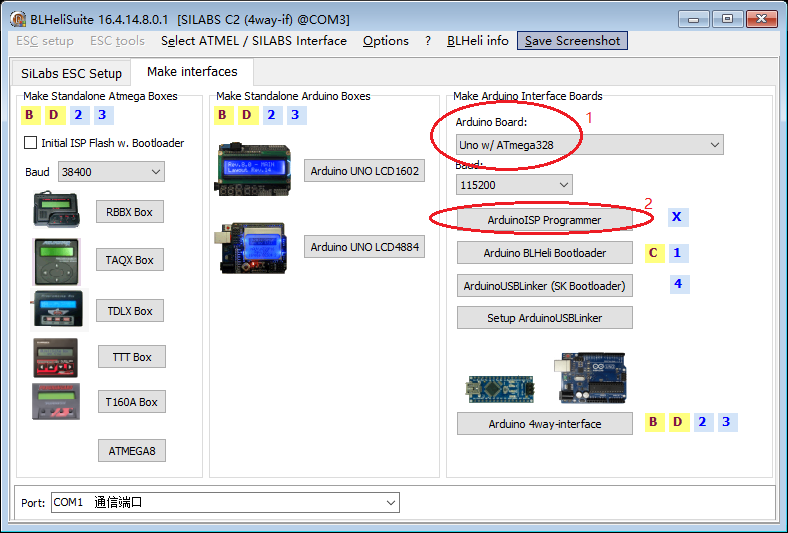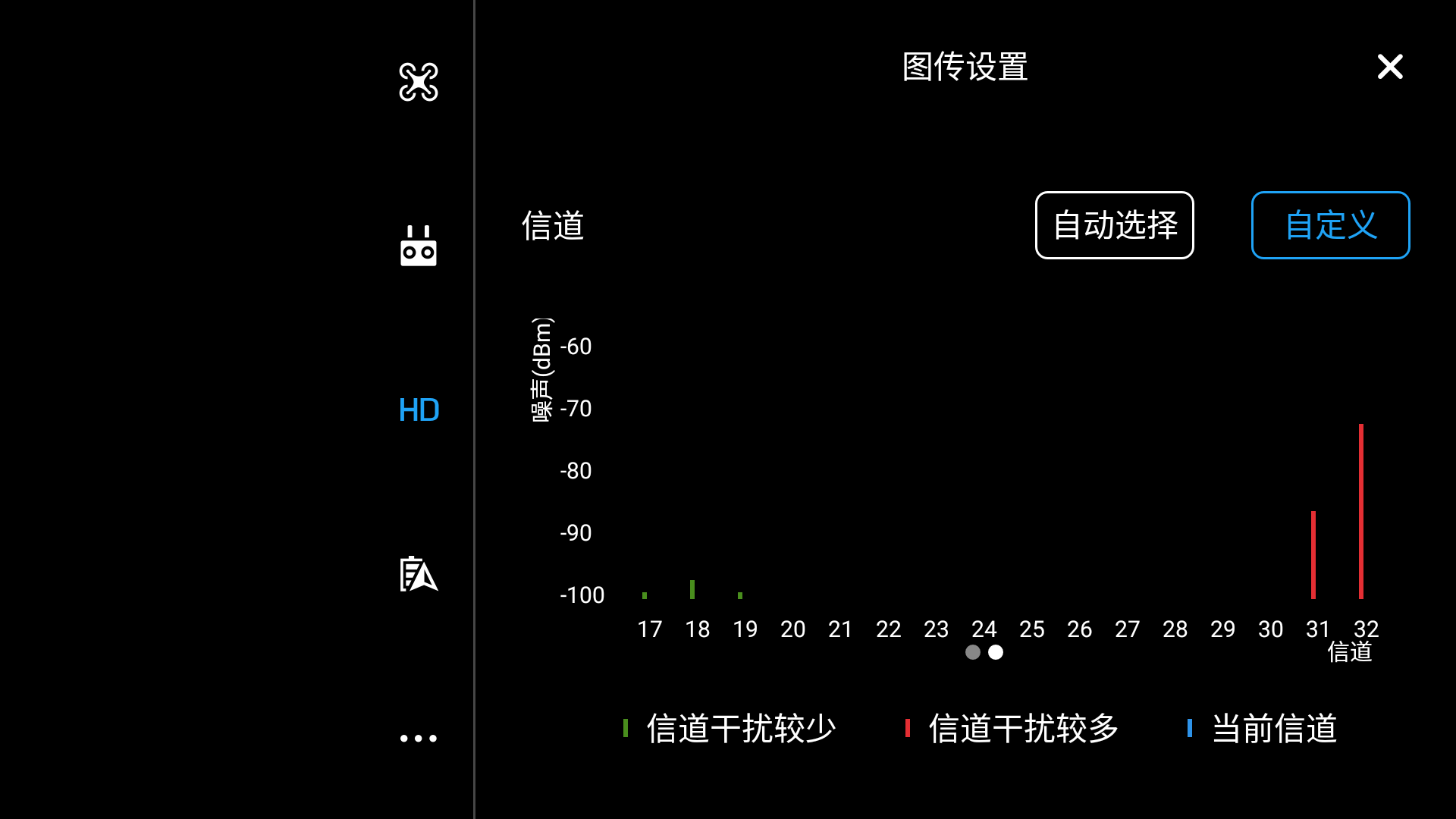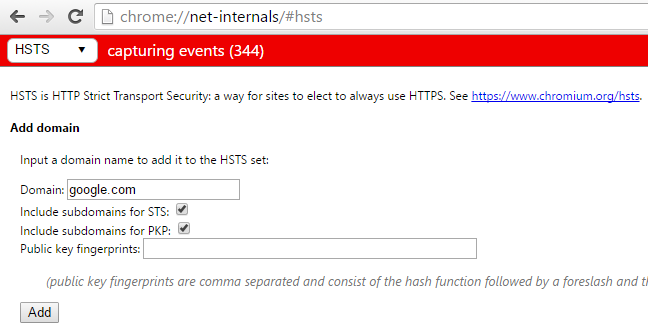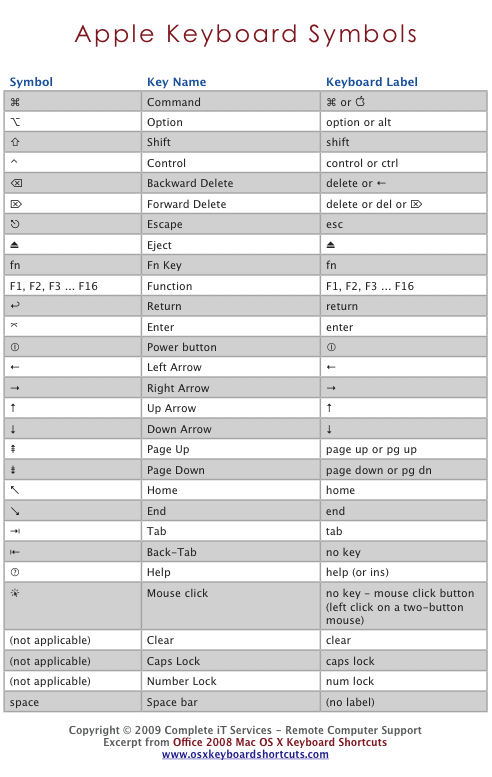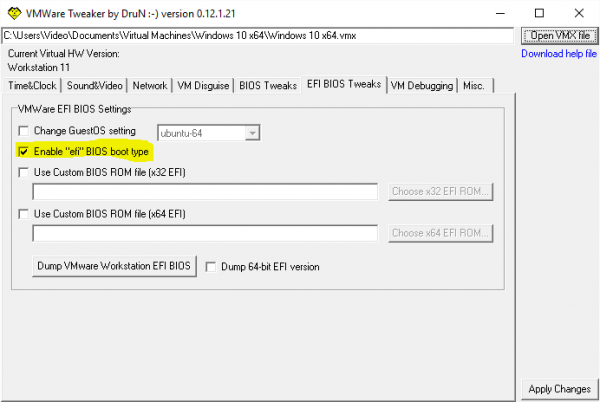The ability to negotiate successfully in today’s turbulent business climate can make the difference between success and failure. With this in mind, Ed has reevaluated his list of top ten negotiation tips. Here are Ed Brodow’s Ten Tips for Successful Negotiating updated for the year 2016:
1. Don’t be afraid to ask for what you want. Successful negotiators are assertive and challenge everything – they know that everything is negotiable. I call this negotiation consciousness. Negotiation consciousness is what makes the difference between negotiators and everybody else on the planet.
Being assertive means asking for what you want and refusing to take NO for an answer. Practice expressing your feelings without anxiety or anger. Let people know what you want in a non-threatening way. Practice ‘I’ statements. For example, instead of saying, “You shouldn’t do that,” try substituting, “I don’t feel comfortable when you do that.”
Note that there is a difference between being assertive and being aggressive. You are assertive when you take care of your own interests while maintaining respect for the interests of others. When you see to your own interests with a lack of regard for other people’s interests, you are aggressive. Being assertive is part of negotiation consciousness.
“Challenge” means not taking things at face value. It means thinking for yourself. You must be able to make up your own mind, as opposed to believing everything you are told. On a practical level, this means you have the right to question the asking price of that new car. It also means you have an obligation to question everything you read in the newspaper or hear on CNN. You cannot negotiate unless you are willing to challenge the validity of the opposing position.继续阅读