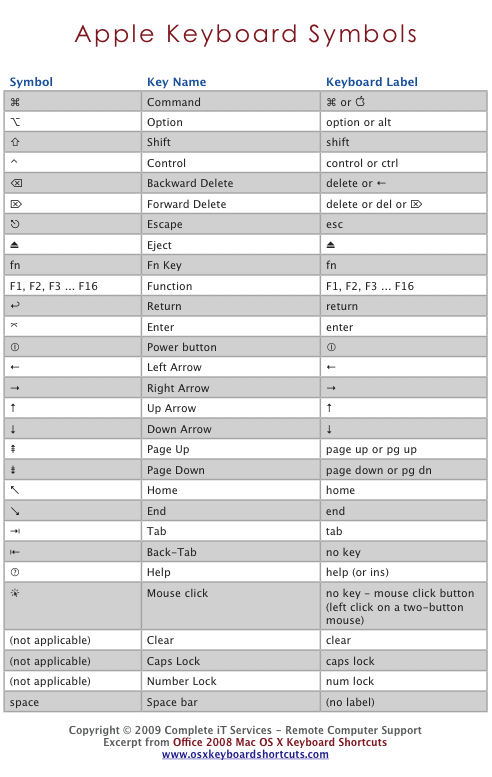1、查看系统
[root@localhost ~]# cat /etc/issue CentOS release 6.6 (Final) [root@localhost ~]# uname -a Linux localhost.localdomain 2.6.32-042stab106.6 #1 SMP Mon Apr 20 14:48:47 MSK 2015 x86_64 x86_64 x86_64 GNU/Linux
2、安装ShadowSocks
# yum install python-setuptools && easy_install pip
# pip install shadowsocks
3、创建配置文件/etc/shadowsocks.json
[root@localhost /]# touch /etc/shadowsocks.json
[root@localhost /]# vi /etc/shadowsocks.json
{
"server":"138.128.208.158",
"server_port":443,
"local_address": "127.0.0.1",
"local_port":1080,
"password":"MyPass",
"timeout":300,
"method":"rc4-md5"
}
备注:加密方式官方默认使用aes-256-cfb,推荐使用rc4-md5,因为 RC4比AES速度快好几倍。继续阅读